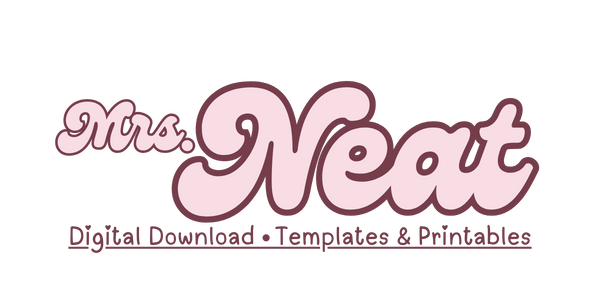Printing Guide
General Information :
- All Printers, software, and computer can vary when printing
- All files are designed for printing on US Letter Paper, A4, Half Letter & A5
- Printing individual pages can be done in your print settings
- Download all files needed and print from Adobe Acrobat
- Print from a computer or laptop rather than mobile phone or tablet
Printing Instruction:
How to print: One-per-page on pre-cut paper
Page sizing and handling
- Load the correct size paper and select your paper size in your settings
- Select either option of “Actual Size” or “Scale at 100%”
- Select 'auto portrait/landscape' and click print
- Some printers have fixed page margins, which can cause the design to be cut off when printing as 'actual size'. If this is the case, then select print as 'fit to page'.
Page setup
- In page setup and under paper size, select the pre-cut paper size (e.g. 'A5').
- If a borderless option is available, select that option instead (e.g. 'A5 borderless').
- If the paper size is unavailable, create a custom page size with the dimensions of the pre-cut paper.
- For page margins or non-printable area, set to zero for all sides to create a borderless page.
Double-sided printing
- For printers with duplex printing feature, tick the box 'print on both sides of paper'. Select 'flip on long edge'.
- For printers without duplex printing feature, print odd pages first, then flip on the long edge and reinsert the paper onto the printing tray and print even pages.
For further assistance, please send me message use the Contact Form